Easy Video Conferencing with Team Link in 15 Min
Team Link is quite user-friendly. Just look at the screen and what you need to do is most obvious. Nevertheless, the following are a few initial steps.
- Open www.teamlink.co and click Free Download at the top and download windows or Mac version as required. This example is based on the windows version.
- Install the downloaded file and Click Sign In / Login Button.
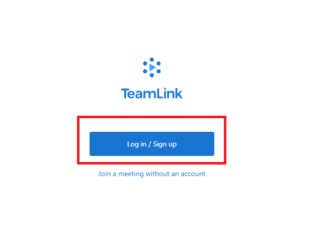
3. Enter the email ID.
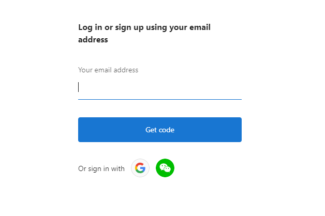
4. A code will be sent to your email (in Gmail check Updates Tab)
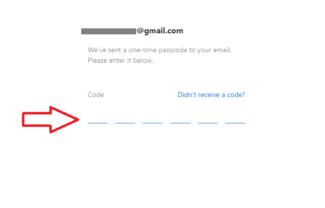
5. Click Start Meeting
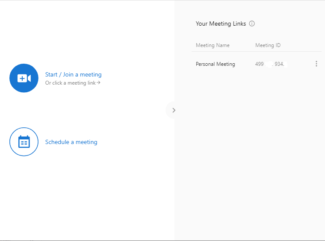
6. Select the meeting number from drop-down list and click OK.
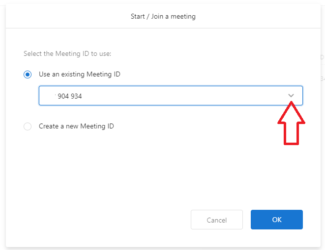
7. Ask the participants to follow the above steps. Other participants can download the relevant version.
8. Convey them your Meeting ID. Participants need to click Join a Meeting and then key in this ID.
9. Click on Participants to bring up the participant bar. You can view participant names here.

10. To show a presentation, video, or picture, click on Share Screen Button. Participants will see your Desktop Screen. Whatever you see, they will also see when Share Screen is on. So if you have a presentation open it up and participants will be able to view the same.

If you are hosting a Video Conference you may like to use a Desktop or Laptop as it allows you to type fast, and easily search and show presentations.

